There are many ways to share data on MTN and if that’s what you want, then you will surely get all the tips on how to share data on MTN. The MTN data Transfer is not new but things have changed, the old methods no longer work following the recent changes as the Nigerian NCC introduced a unified USSD code that made all the mobile Telecom in Nigeria use the same code for data sharing, airtime recharge, data subscription, and so on.
Firstly, you can share MTN data using USSD shortcode or by using their mobile app, whichever method you prefer to use, I am going to teach you how you can transfer data to family and friends.
What changed?
The almighty MTN default USSD code *131# that we normally use for everything has been replaced with the newly introduced USSD code by the Nigerian Communication Commission (NCC). This is the reason why I decided to update you with the latest info on how to share data on MTN Nigeria.
The new MTN Data transfer code or data share code is *321#, this USSD code will help you share your MTN data but you must read till the end to learn how it works.
Methods of MTN data share
Just like I said earlier, there are different ways to share data on MTN and they are as follows:
- Airtime Share
- Gift Data
- SMS Data Share
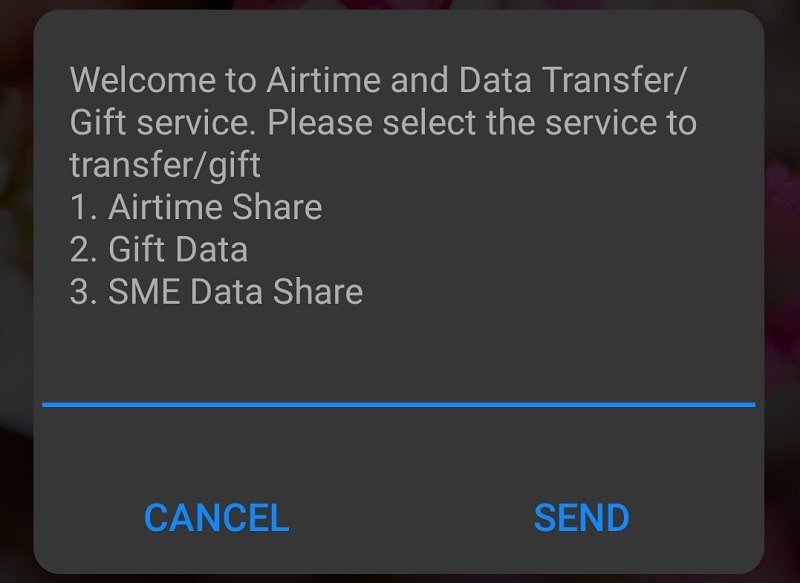
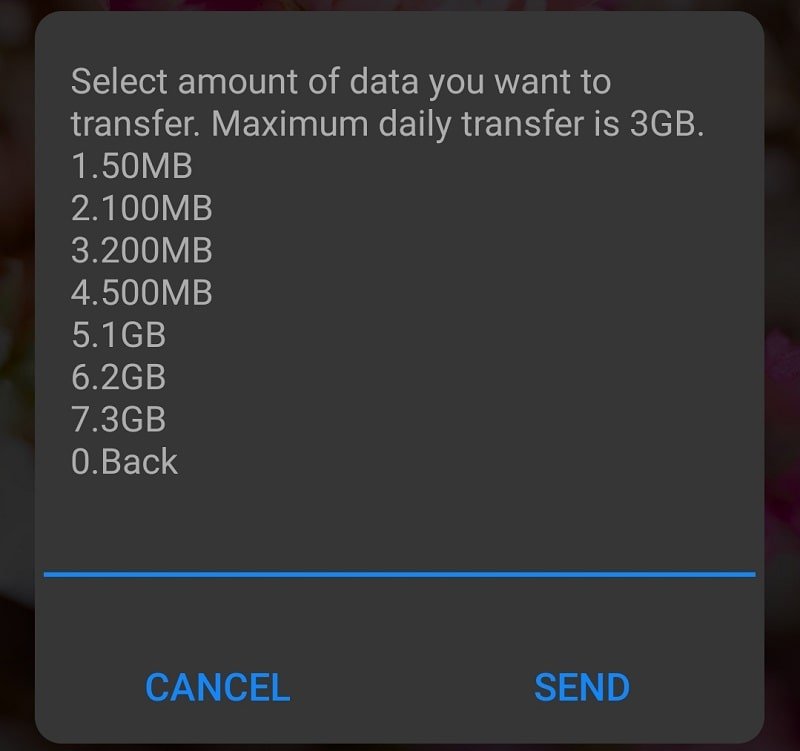
The first option is for those who wish to share airtime but we are not going to discuss that right now, I will be focusing on how to share data on MTN.
How to Share Data on MTN step-to-step guide
I am going to show you how to share data on MTN using different methods, you can either share using the new MTN data sharing USSD shortcode or by using MTN mobile app. so stay tight while I show you how to transfer data from one MTN number to another with ease.
MTN Data Gifting
MTN Data Gifting service makes it easy for you to transfer data, buy data for friends & family, and request for data. With MTN Data Gifting, you can send and buy data bundles for other smartphones, modems, and tablets.
The service is available to all MTN customers. Whether you want to surprise a friend with a data bundle or need to request data from someone, MTN Data Gifting has got you covered.
How to Gift MTN Data
It’s easy to access the service. You can dial *321*2# or *312*8# on your phone and follow the prompt to complete the data gifting.
MTN Data Transfer
MTN data gifting is not the same as data transfer. Data gifting allows you to buy data using your airtime for someone else while data transfer means sharing from your existing data plan.
You can now transfer data from your existing data balance to your family & friends. Simply dial *312*Phone number*Data amount# or, text Transfer<space>Phone number<space>Data amount and send to 312.
Note: The maximum amount you can transfer in a day is 3GB, you can transfer as many as you want as long as you don’t exceed 3GB.
Buy Data for a Friend
Buying data for friends and family is another method of sharing data on MTN and the process is simple, with this method you can buy a specific data bundle for your special friend, and the cost will be deducted from your airtime. If that’s what you want then dial *312*Bundle Activation Code*Beneficiary’s Phone number#.
Example: If you want to buy 2GB for someone you dial *312*130*the person’s number# and the130 is the activation code for the 2GB 30 days plan.
Request Data from a Friend
Do you know that you can ask a friend or family member to subscribe data for you? No problem if you don’t have data to share, this method allows you to request data from others. However, the choice to accept or reject your request will be there’s to make.
To request data from a special friend. Simply dial *312*7*3# and follow the prompt to complete the process. The good news is that you don’t need a PIN to share data on MTN.
How to share data using MTN mobile App
* You can still share MTN data conveniently using the MTN mobile app and here is the step-by-step guide. First, you need to download the MTN mobile app here
* After the download, log in with your phone number, email, or social account profile like Facebook or Google account. but I suggest that you use your phone number to log in.
* After the registration process, you will be taken to the homepage of the mobile app, look down your right-hand side and see the 3 dots on top of “More” option.
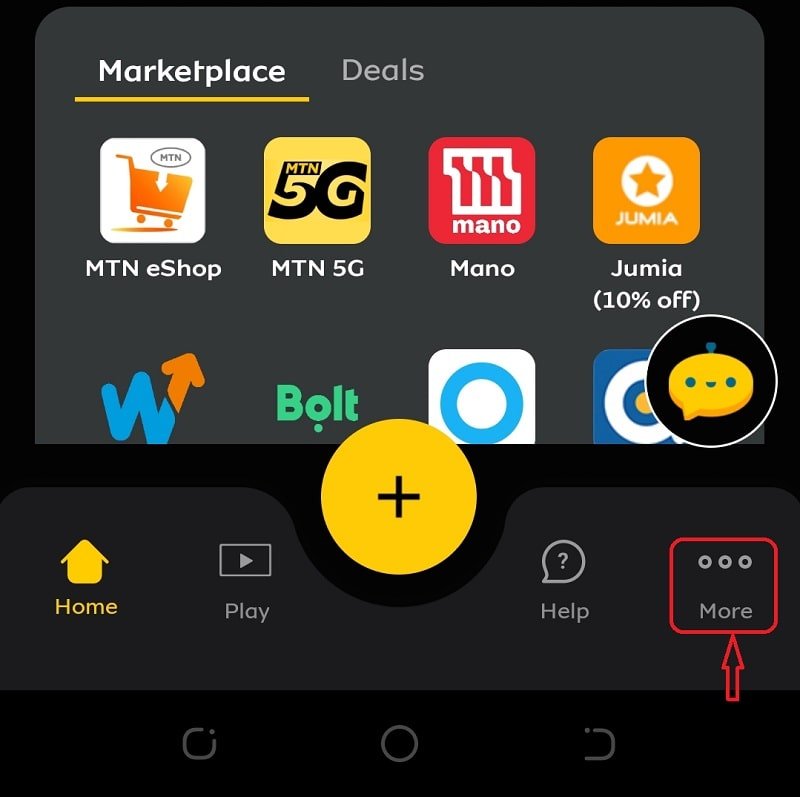


* You will see the options “Share & Borrow”, click on Share Airtime/Data and then select the option to share data. This method requires your Share and Sell PIN but don’t worry if you don’t remember it anymore, Under the page you will see the option to reset your PIN if you don’t remember the old PIN.
I believe that you have learned how you can transfer or share MTN data conveniently. However, if you still have any questions simply use the comment box below.
